usually, people don't put their <real> faces in their avatar... might get stalked, you never know...
anyways, welcome to the world of typesetting!
often times, we are under appreciated... but our work is essential...
basically, what we do is put the translation in the image so as to make it as NICE and PERFECT as possible. besides that, you often have to find fonts to use, if a font scheme is not yet in place. another thing is a typesetter should also have a very keen sense of emotions, so as to put emphasis on some words, change fonts from text box to text box, etc.
you need to keep in mind that too many fonts is bad. be professional, stick to 1-2 main fonts, and some special fonts for special speeches. you need to be distinct and unique. unlike any other aspect of *normal* Edited Manga, typesetting allows readers a view of the style of the typesetter. typesetting is an art. translation, editing and QCing is pretty straight forward, but typesetting sets apart a really good Edited Manga from the GODLIKE ones.
*when I say normal, it means just black and white. since I am the typesetter of Isane, we're not really normal per-say because our releases are in WONDROUS COLOR!
the best way to learn how to typeset is by looking at GOOD typesettings. I can recommend you looking at the past chapters of One Piece, done by RUSH, may they rest in piece. other things like Whatever's D.Gray-man chapters have a really nice font scheme and layout. and many others, exploration is the key. stealing good ideas is best! XD
lol, and... if you notice, I didn't use capitals for my first letters in a sentence, except if they start with I. Always mind the capitals!
~ blah blah
and, yup, that's how you do stroke as gnutte said... or just highlight, then go to stroke text. Atleast, mine does it like that, although I don't have a "normal" PSCS2. I've gotta get meself one of em CS3s >_>
dain
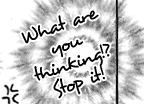
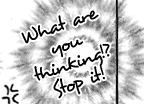





 Thank you Sir/ Maam for sharing your knowledge about Typesetting.. it is really a Help for me , as a beginner.
Thank you Sir/ Maam for sharing your knowledge about Typesetting.. it is really a Help for me , as a beginner.
